If you have installed the DPA drivers and successfully achieved a Green/Green outcome in AVT, you should be able to configure your diagnostic application to use the DPA. However, if your diagnostic application does not display “DG DPA 5 Dual-CAN, USB” in the VDA selection dialog box, it could indicate one of three issues:
1. The application you are using is not RP1210 compliant and is incompatible with the DPA. Some applications require a specific, proprietary adapter.
2. The application is RP1210 compliant, but the DPA does not support the required protocol.
3. There might be a problem with the main RP121032 INI file. Some VDAs may create issues with this file during installation or uninstallation. However, many OEM diagnostic applications are aware of this problem and can identify the errors.
When launching the AVT software, you will be notified if a problem exists in the main RP121032 INI file. It is highly recommended to fix this issue. To do so, click on the “Fix/Change RP121032.INI File” button on the main screen.
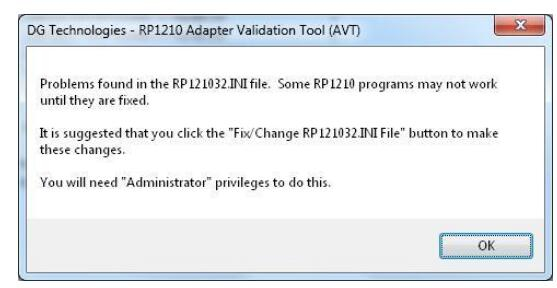
If you are using Windows Vista or Windows 7, you may be prompted for administrator privileges. The following dialog box will appear when AVT detects a problem in the main RP121032 INI file.
To fix the INI file, click on the “Fix/Change RP121032.INI File” button. This will open a separate program called “Fix INI” where you can view and correct any errors detected in the RP121032 INI file. Additionally, you have the option to change the VDA that appears first in the list of OEM diagnostic software applications.
In the example below, a faulty INI file is depicted with a yellow background, indicating errors such as multiple commas and spaces between entries.
Click on the “Make Changes” button to correct the INI file problem. If you want to prioritize a specific adapter in the list, you can select the corresponding vendor in the “Vendor to Make First in List” option before clicking “Make Changes.”
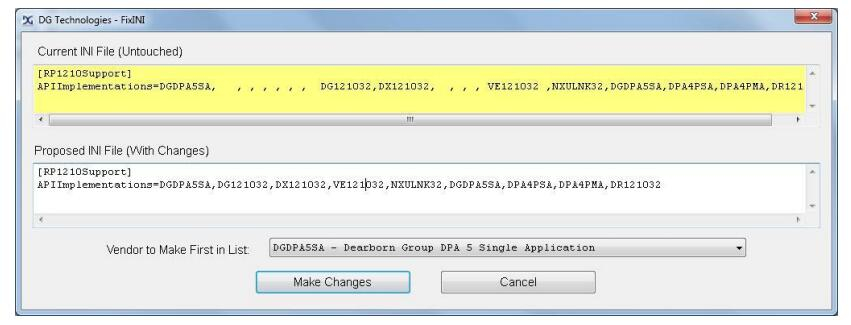
The next picture shows a dialog box confirming that the INI file has been successfully fixed.
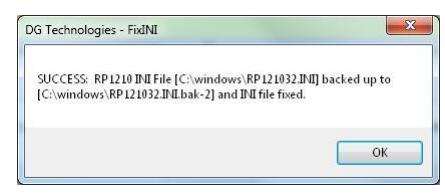
For more repair cases related to New Holland machines, please refer to New Holland Trouble Repair
Leave a Reply