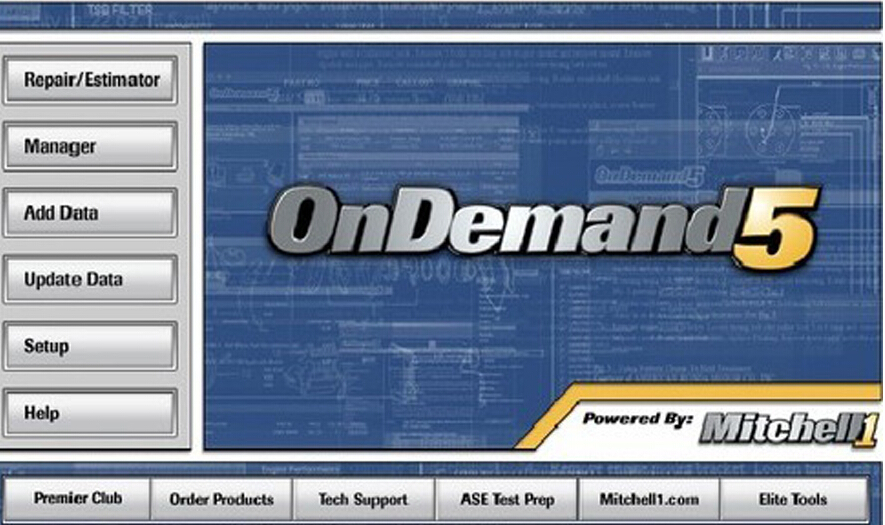
Here you will learn how to install Mitchell OnDemand5 v5.8.2 2013 on Windows XP system and how to resolve internal error: 25.001,25030 [0x61C6], 1630 [0x65E].
Error message:
Install information
Internal error: 25.001,25030 [0x61C6], 1630 [0x65E]
Solution:
Use the Windows XP operating system
Or try using another working DVD player
How to install the Auto Repair Software OnDemand5 5.8 software:
Step 1 – install Alcohol 120%
Insert the CD-ROM drive and open “MITCHELL 5.8.2 2013 G:”
Unzip Alcohol 120% .rar
Open the Alcohol 120% / Alcohol 120% folder, then run setup
Click Next to begin the installation of the 120% alcohol
Accept the agreement
Destination folder: click Next
Select features: Moin programs, click Next
Ready to install the application
Installation…
120% alcohol installation SUCCESS
Restart your system now or later
Step 2 – run Alcohol 120%
Run Alcohol 120% on the desktop
Alcohol 120% registration:
Open user Manual.txt in G: / Alcohol 120% / Alcohol 120%
copy the code and paste as a serial number in the registered interface
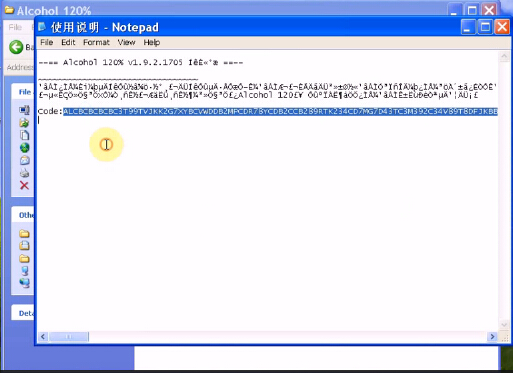
iii. Registration successful!
OK to continue
Select Virtual disk in Options
virtual drive configuration number: 18, then OK
Add an image: MITCHELL 5.8.2 2013 G: / mitchell 2013 / Mitchell OnDemand 5.9.2_2013… (folder) /MCD_Install_5.8.2.35
Select MCD_Install_5.8.2.35 to Mount to device: (H AXV CD / DVD-ROM (0)
automatically turn to the OnDemand5 configuration interface
Click Cancel, then OK for sure
Click on Finish to exit the installation wizard
Step 3 – install NET. Framework 2.0
Open Computer / Install_582 (H 🙂 / setup
Select Install NET. Framework 2.0, then click Next
Click Next
Accept the contract, then click Install
Installation…
NET. SUCCESS 2.0 installation framework. Click on Finish
ten
Step 4 – install OnDemand5
automatically turn to OnDemand5 installer
Click Next
Accept the agreement, then click Next
Click Next
Installation…
OnDemand5 installation SUCCESS.
automatically turn to the OnDemand5 interface
No need to add assistant data, so click Cancel
Decline the deal
Then quit OnDemand5
Step 5 – Configure OnDemand5 Properties
Open G: / miechell 2013 / mitchell 2013 / Mitchell OnDemand 5.8.2_2013… (folder) / patch
the Copy OD5 application
Open OnDemand5 properties
Find target: C: / Mitchell1 / OnDemand5
Then paste (replace) the OD5 application
Close OnDemand5 properties
Step 6 – add images and configuration in Alcohol 120%
Go to Alcohol 120%
Add Image: MITCHELL 5.8.2 2013 G: / mitchell 2013
Select all .rar files, then open
Select ESTIMATOR 1_31_1A to mount on the device: (H
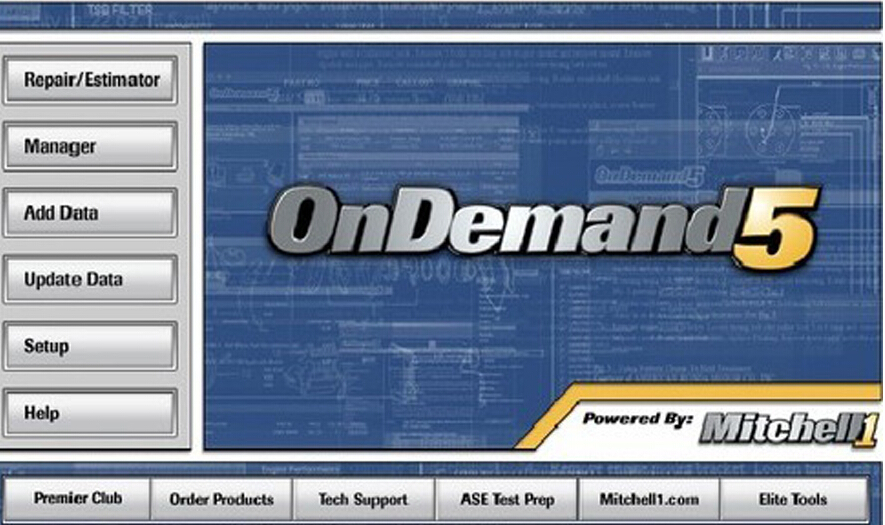
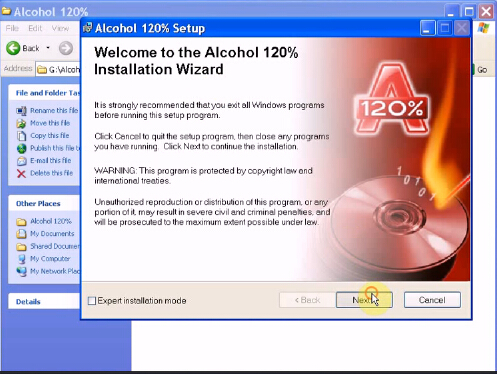
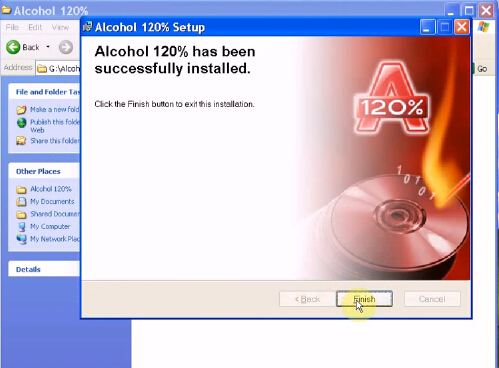
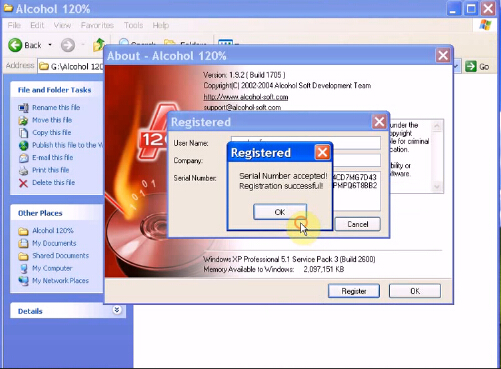
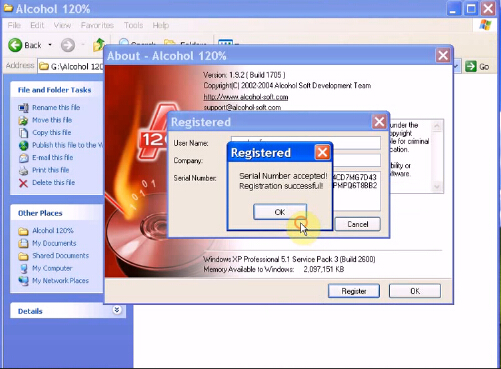
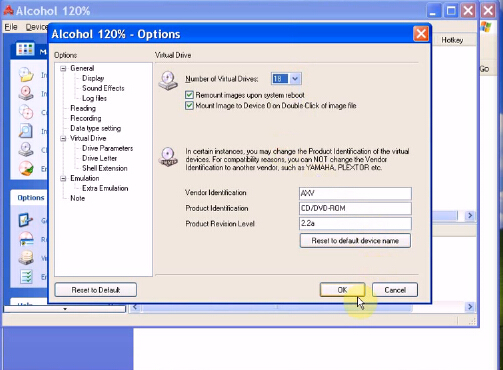
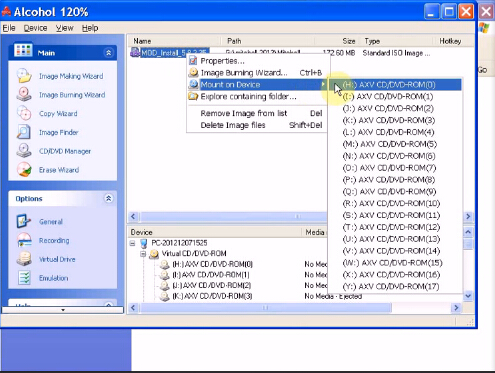

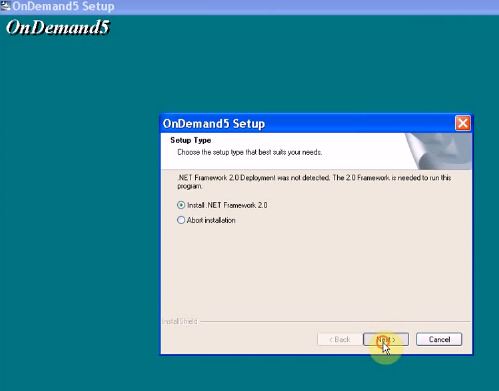
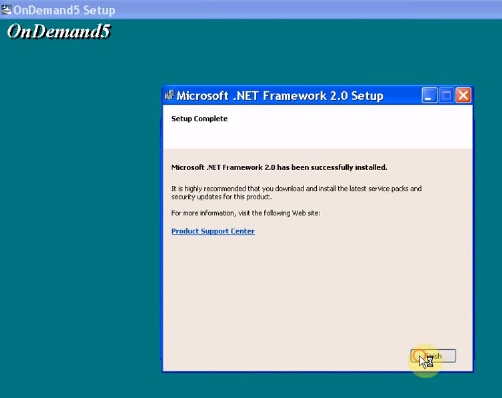
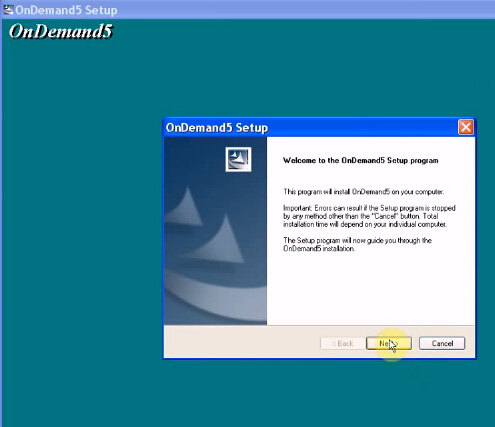
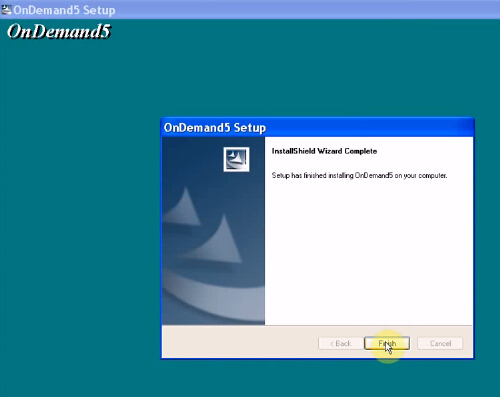
Leave a Reply