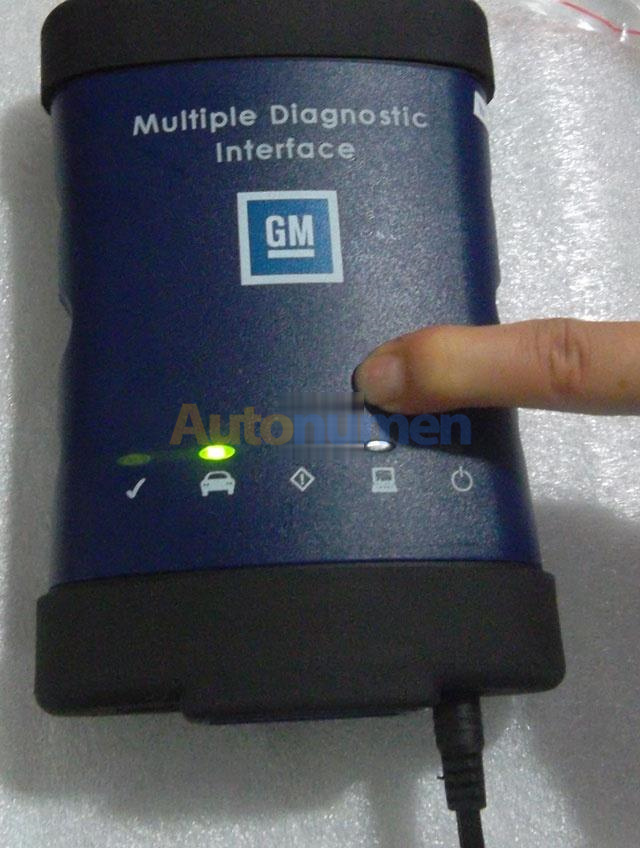
The reason why update GM MDI / MDI2 interface firmware is because it is compatible with the newest original GDS2 software, and only after doing firmware update can the newest v2020.12 Bosch software recognize it.
Here we go for GM MDI Manager update procedure.
Press and hold the power button on GM MDI 2/ MDI device, meanwhile plug the power adapter to the device, until the power indicators turn green, release the power button.
Then use the USB cable to connect device with computer.
Install “GM MDI Manager 8.5.33.53 (the newest version)” and at the desktop open it.
Click on “MDI” icon and then “Recover”.
Read the guide “Do not unplug the MDI from the PC or remove power from the MDI during the update process.”.
Start… You can see the computer indicator will turn green, it means the MDI /MDI2 is communicating with the computer, and you will see the progress bar on the screen.
Alright, the MDI will now automatically restart. Wait until you hear the “Beep”, then the MDI s ready for use.
GM MDI Manager update successfully, you can see all of the indicator will turn green one by one, and one you are ready to connect MDI / MDI2.

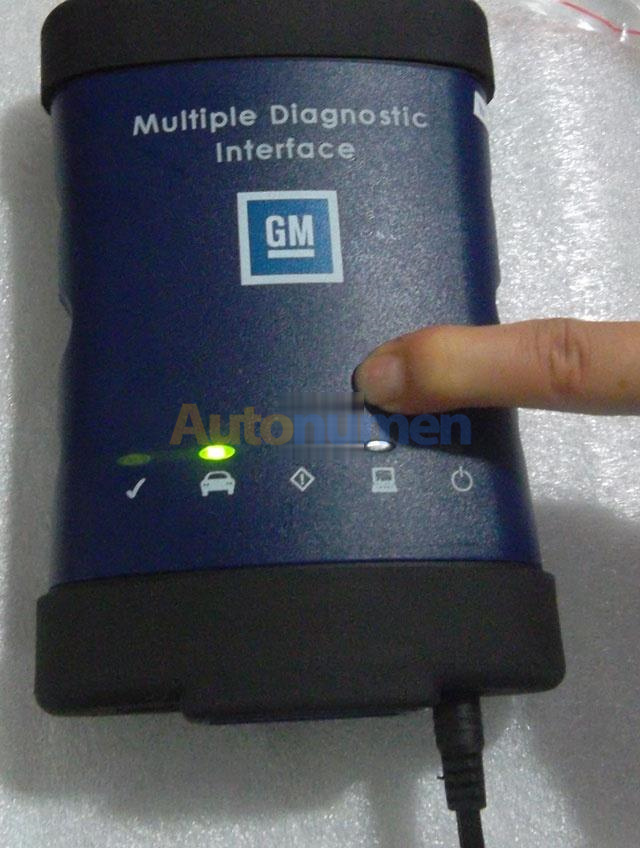
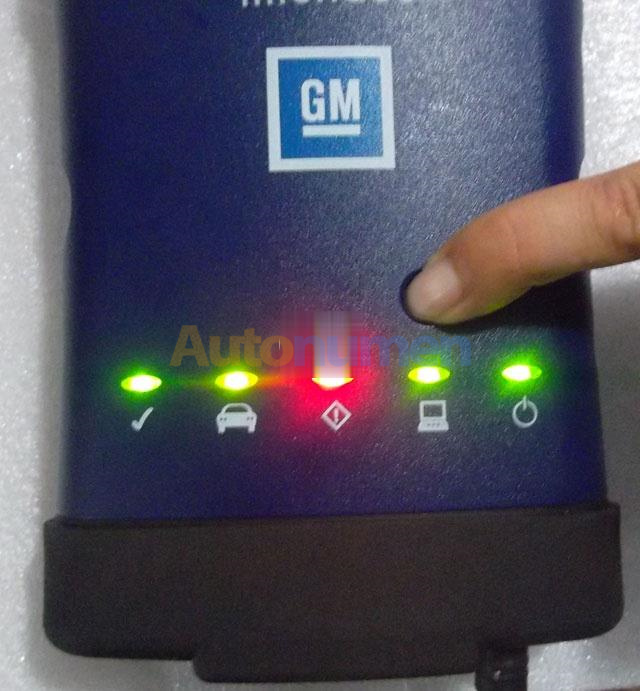



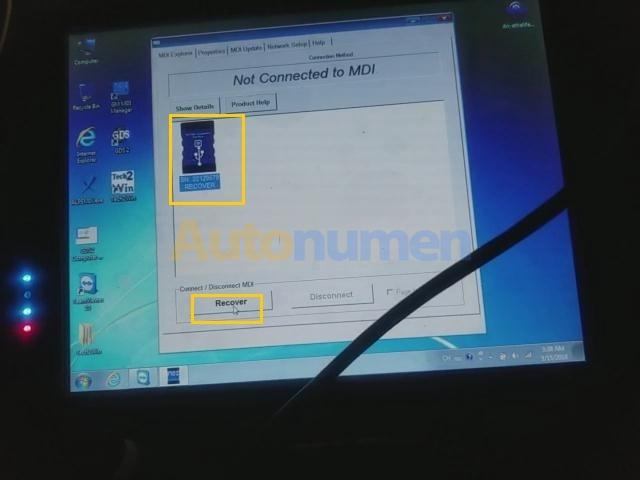
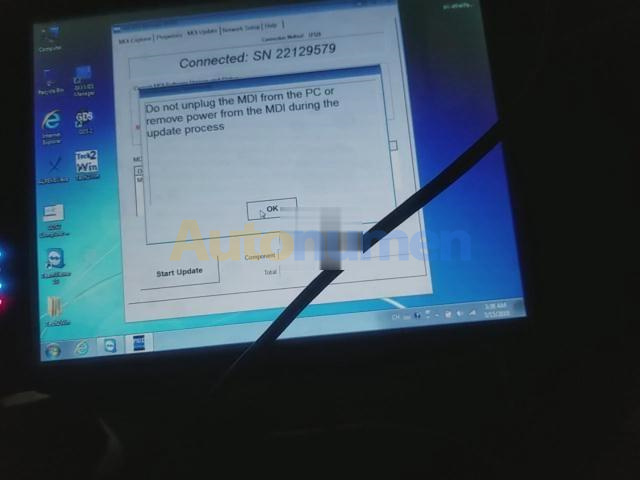

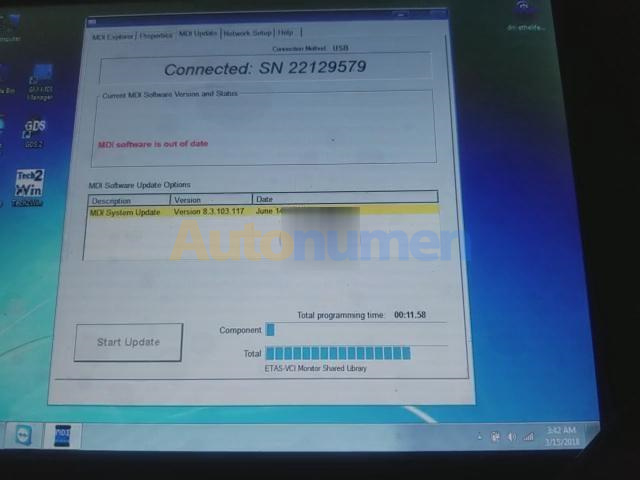
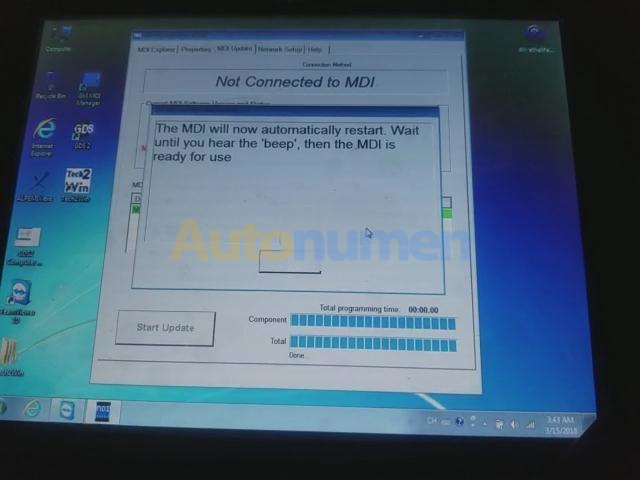
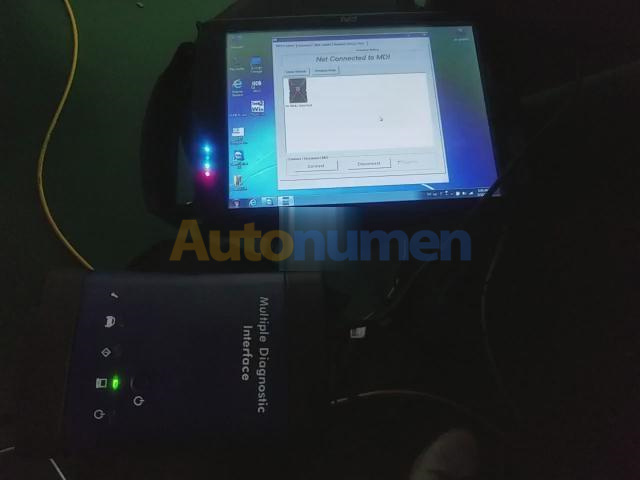
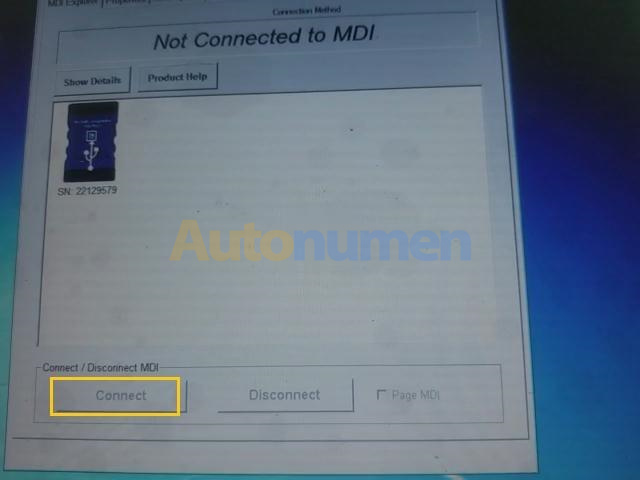
Leave a Reply