Newest Mercedes Benz Xentry software V2020.06 has been tested 100% working with MB SD Connect C4/C5 on Win7 and Win10 without any issue. In this article, you can learn the user guide about MB Star Xentry OpenShell, DTS and WIS/EPC activation and IP setting.
V06.2020 MB SD C4 XENTRY Diagnostics Open Shell comes with the following software:
Xentry 06.2020
DAS 03.2020
EPC 11.2018
WIS 11.2018
SDmedia offline 2014
HHT-WIN
Vediamo 5.01.01
Vediamo Database 2019
Star Finder 2008 & 2016
PL73 2019
DTS Monaco 8.14.029
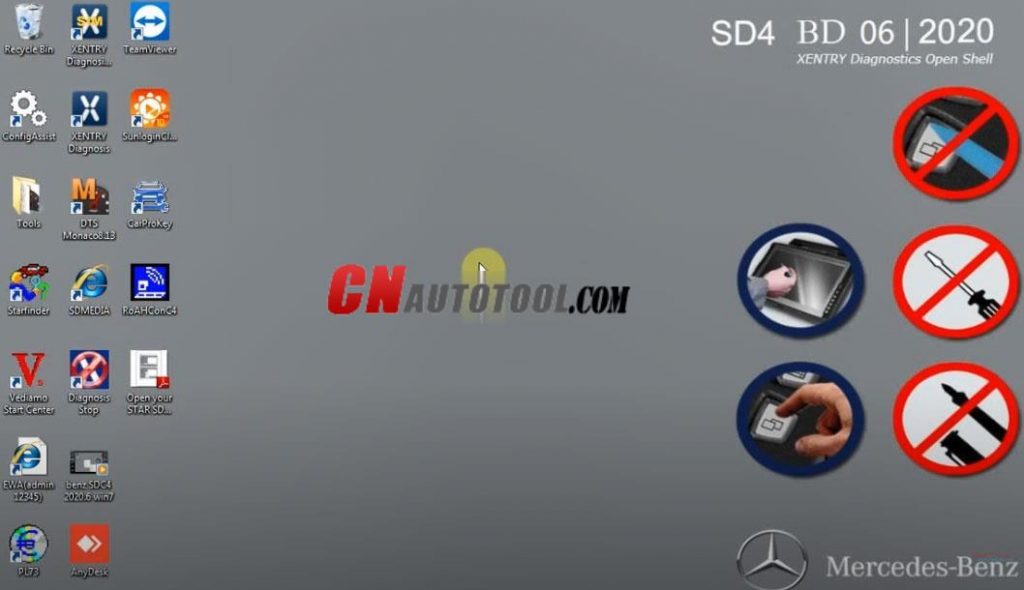
Support Languages: English, Croatian, Czech, Danish, Dutch, Finish, French, German, Greek, Hungarian, Italian, Japanese, Korean, Polish, Portuguese, Romanian, Russian; Spanish, Swedish, Turkish, Chinese.
Highlights:
1.MB Star Diagnostic DAS/Xentry Software compatible with MB SD C4/MB SD C5
2.2019.12 DAS/Xentry Software work for Mercedes Benz Car & Truck Diagnostics till 2019
3.MB Star Diagnostic DAS/Xentry Software with MB subscription SUPPORT SCN Online Coding Function
4.Mercedes Engineering Vediamo & DTS Monaco software option perform more professional functions
06.2020 MB Star C4/C5 software operation guide:
Part 1: How to activate 06.2020 MB Star C4/C5 Xentry & DTS?
Open [ConfigAssist] program and click on [SDconnect]
Enter [Configure] option
Copy the hardware ID and paste to new notepad
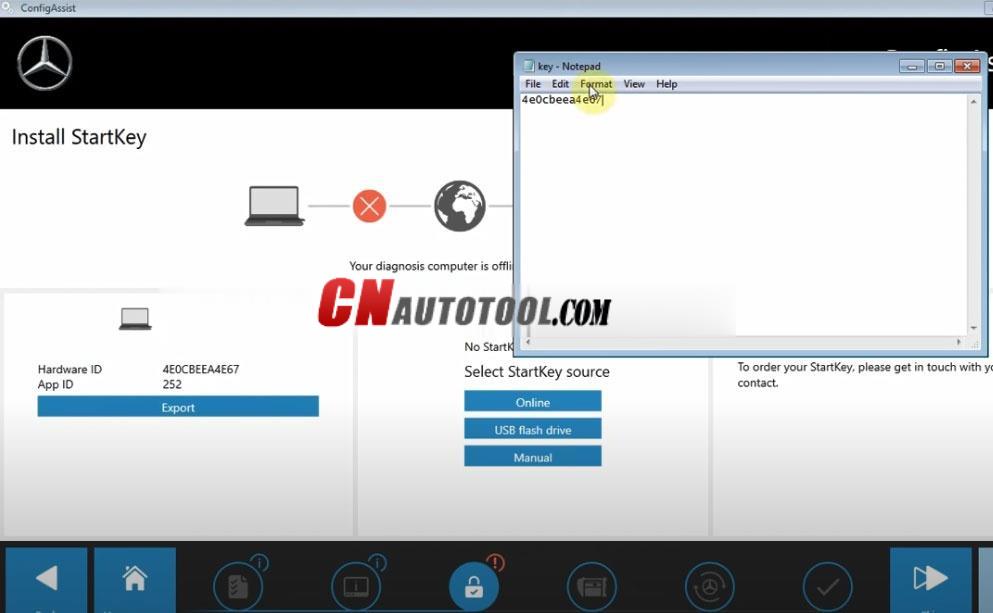
Open [DTS Monaco 8.13] software to copy ID automatically
Then paste it to the notepad
Send the two IDs to cardiagtool.co.uk customer service
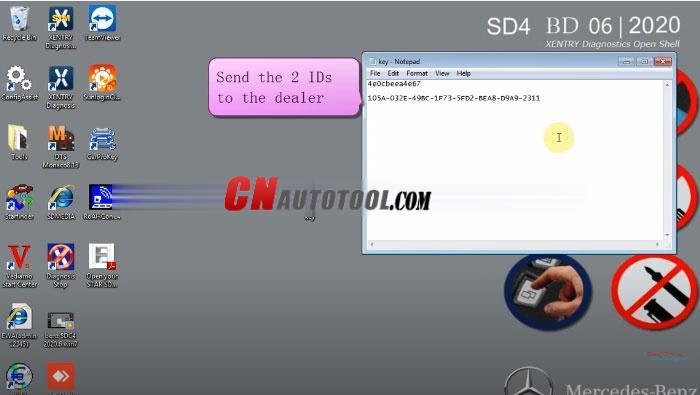
You will receive the activation file from us.
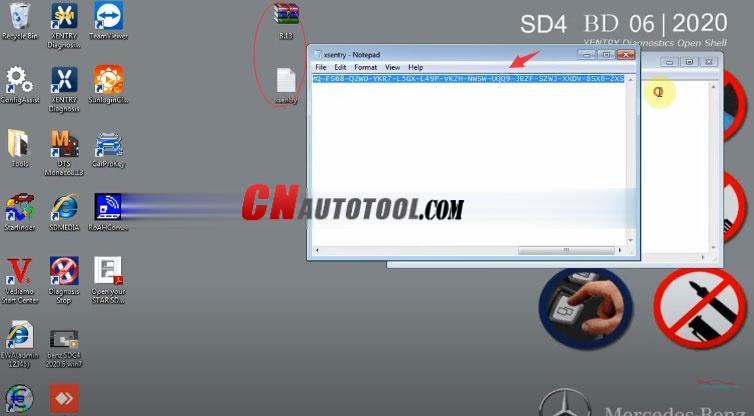
Open the activation file and copy the ID inside
Paste it to ConfigAssis->Manual-> Startkey manually, then click on “Save”
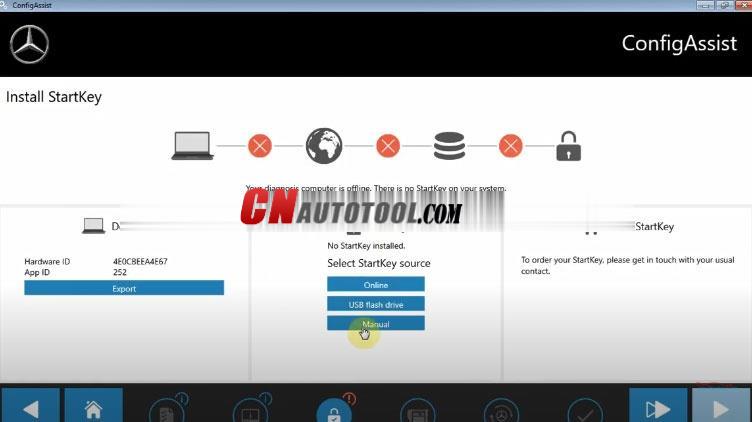
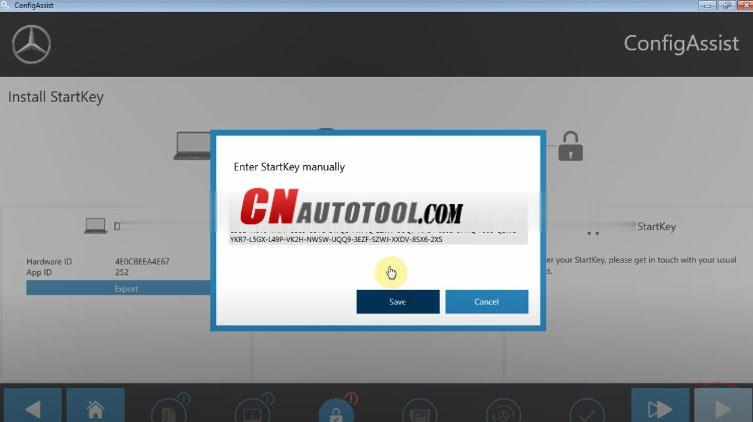
Xentry activation is completed
Open the activation zip file
Copy the file inside
Go to DTS Monaco8.13 Properties->Open file location
Paste all these files here
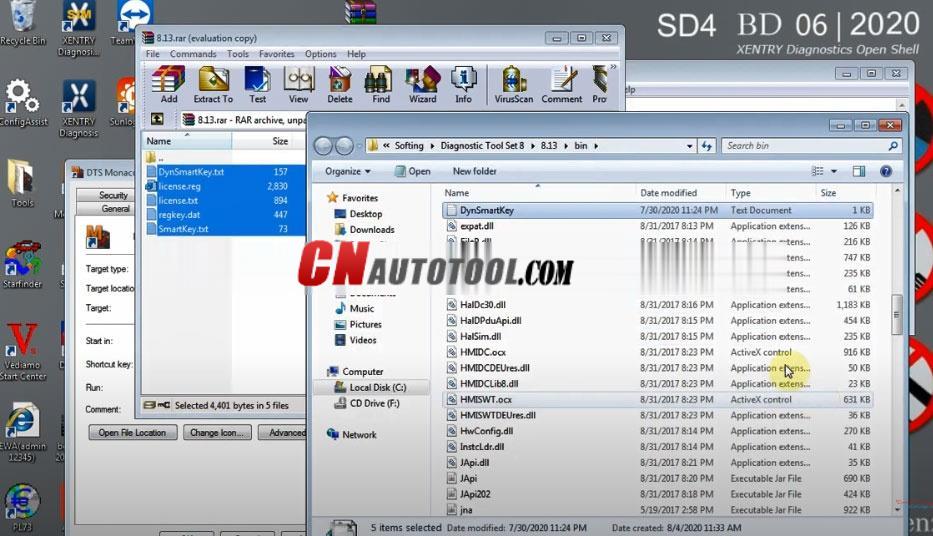
Then activate DTS Monaco 8.13 software successfully
Open [XENTRY software]
Select System settings->setting language-> choose the language you desire
Click on “Accept”
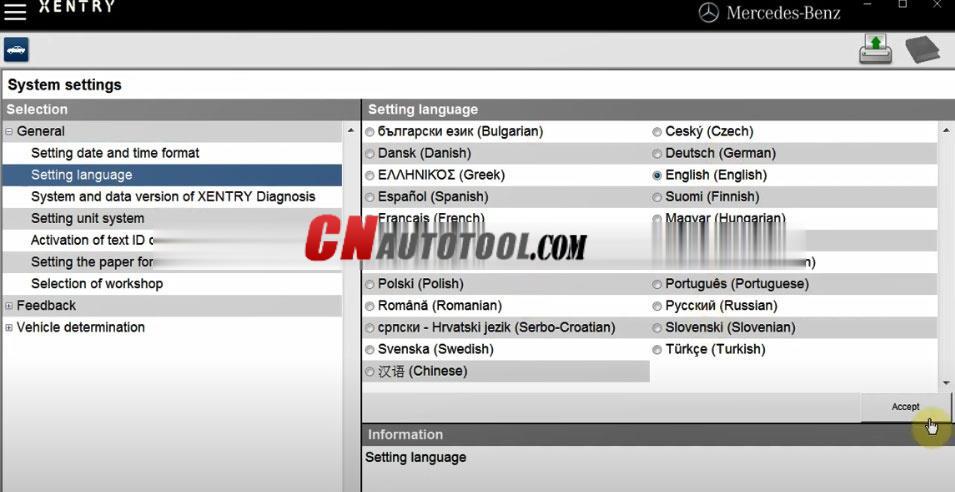
Part 2: How to activate 06.2020 MB Star C4/C5 EPC/WIS?
Open [EWA] on desktop
Log in with user name (admin) and password (12345)
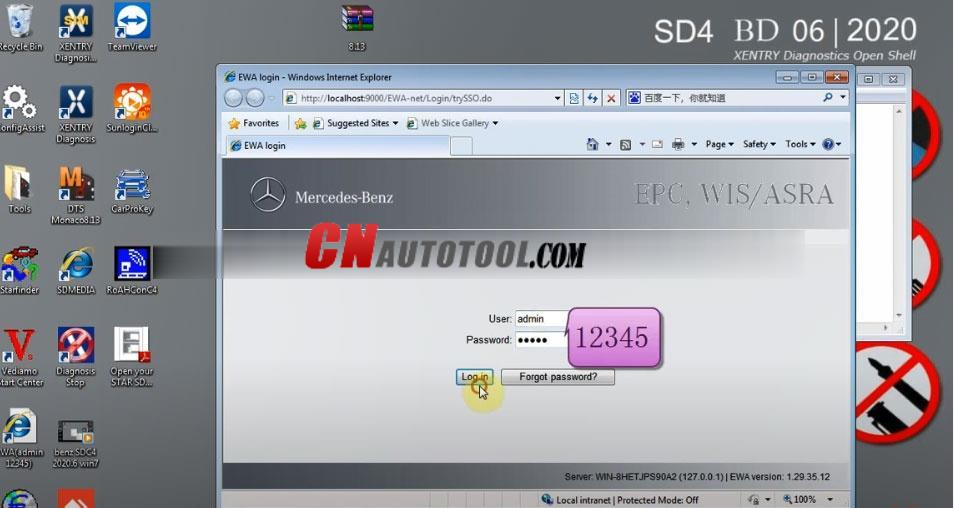
Select Server-> Edit the access authorization
Copy current MAC address (LAN-ID)
Paste it to the notepad
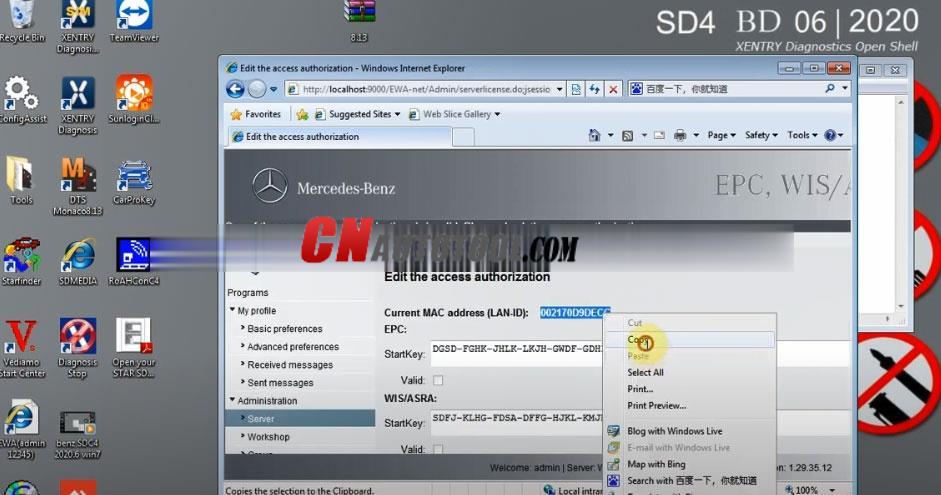
Open [CarProKey] program
Select EPCnet/WISnet for EWA option
Paste LAN-ID, enter users name, and change expiration date
Click on “GENERATE” to generate EPCnet and WISnet activation key
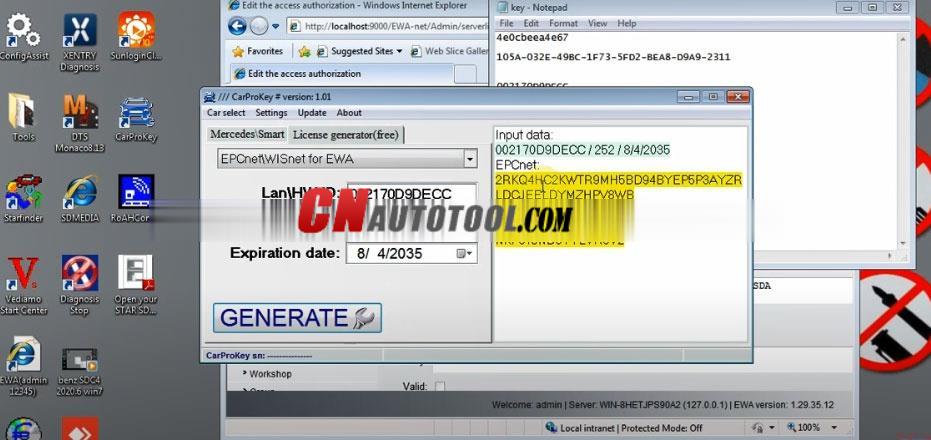
Paste EPCnet and WISnet key to EPC/ WIS/ASRA Startkey in [EWA] separately
Click on [Save]
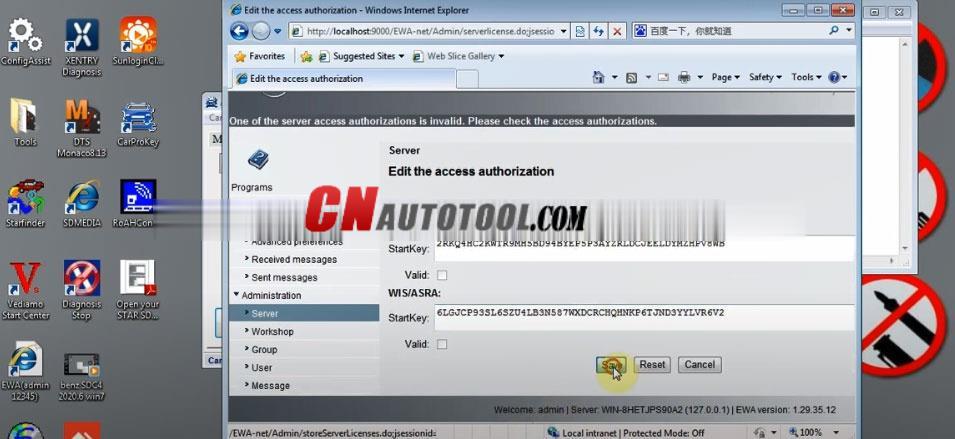
Go to EPS and WIS/ASRA program to set the language separately
WIS EPC software activation completed.
Part 3: How to set SD Connect C4/C5 IP?
Open [Network and Sharing Center]-> change adapter settings
Set the local area connection 2
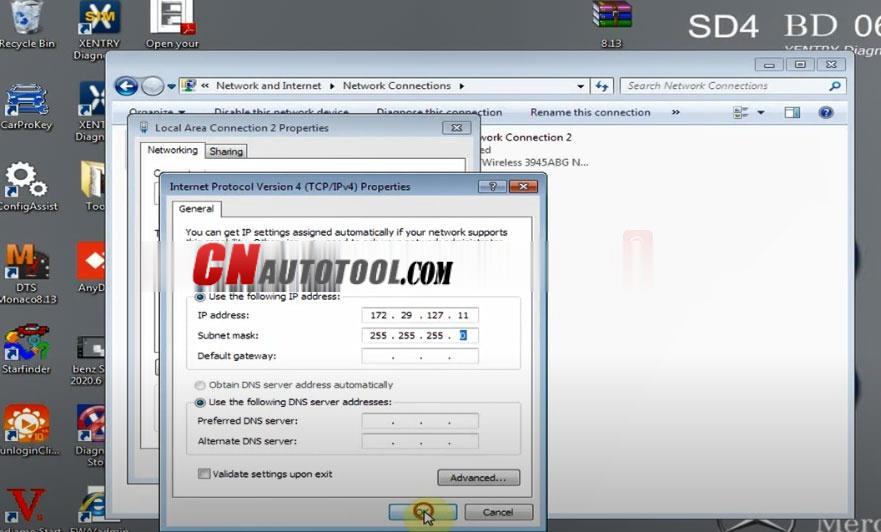
Set the wireless network connection 2
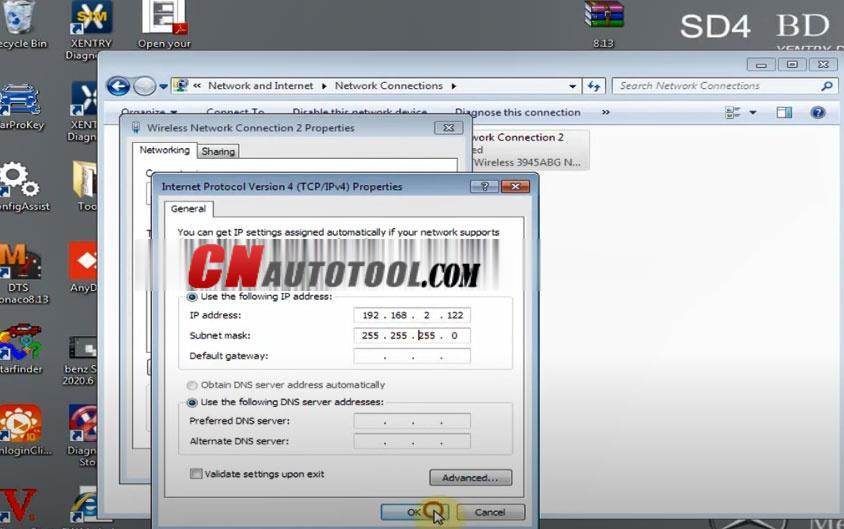 Click on the blue icon marked at the bottom left of the screen
Click on the blue icon marked at the bottom left of the screen
Select “Administration”-> 01/Cable accessible->Register/configure option
Just set [WLAN parameters, road]
Encryption: WEP/Hex
Key: input 26 lowercase letters: a
Click on “Start”
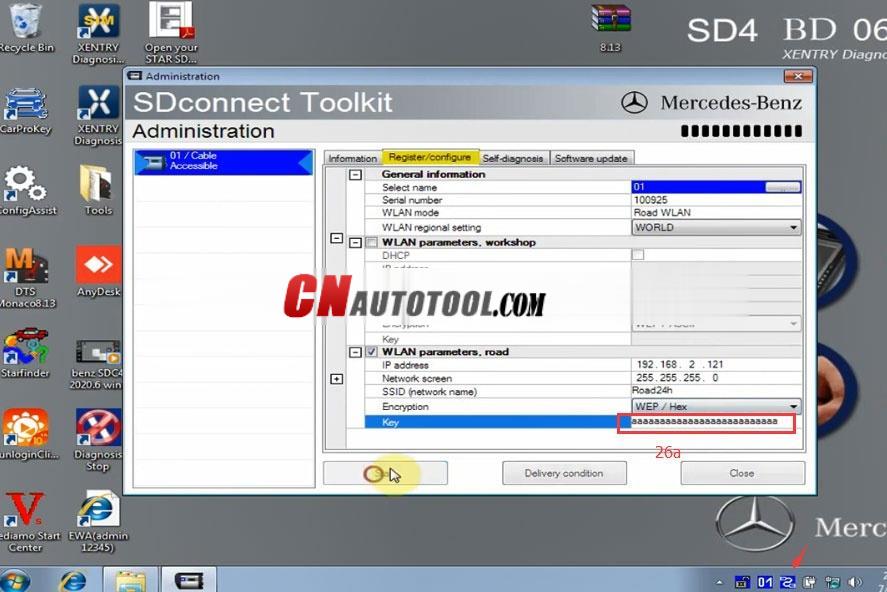
Open [RoAHGonC4] program
Click on “Make Road 24h Ad-hoc Profile” and “2 Connect to MUX via Road24h”
It will show “A network security key is required to connect to Road24h.”
Click it to enter the key (26 “a”)
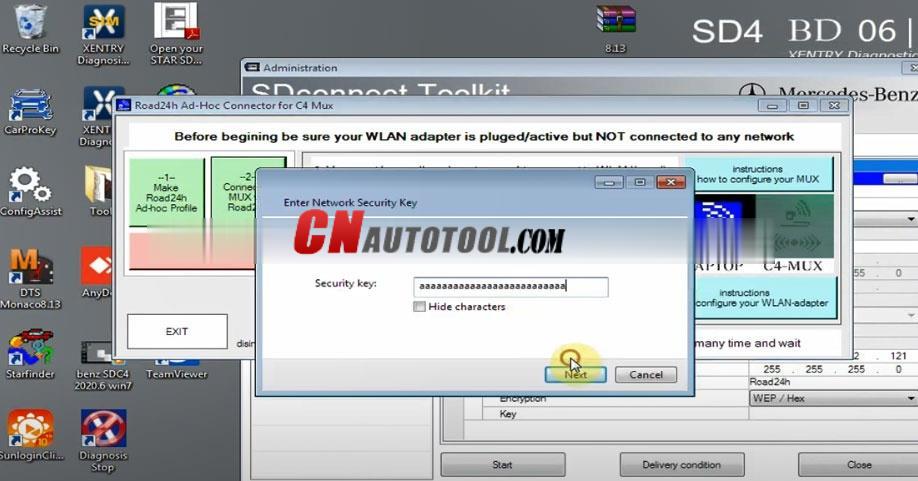
Click on the SDconnect Toolkit icon at the bottom left of the screen
Go on Equipement selection
Select “01 Accessible” and then click on “Select”
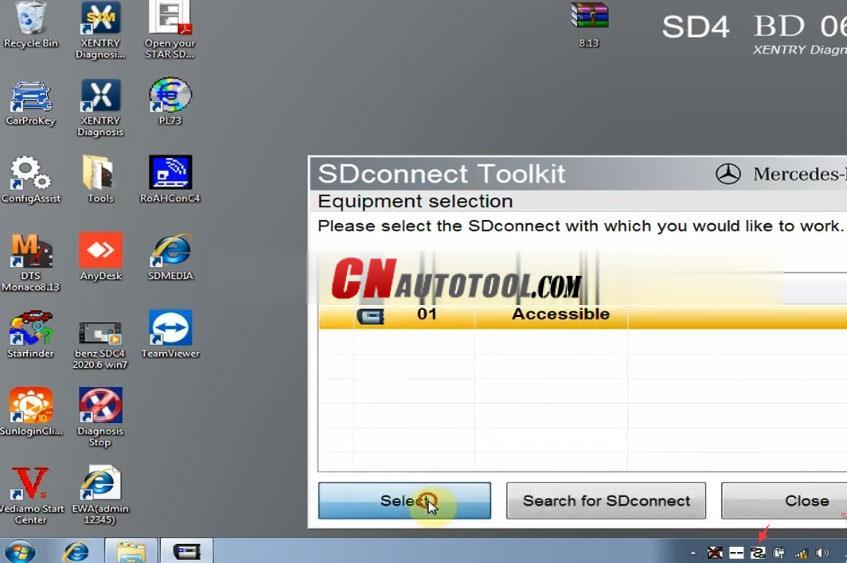
Finally, you can diagnose the car you want.
Please kindly notice!
When you login XENTRY software, if it asks you to login in DAIMLER option, just click on “Skip” to continue.
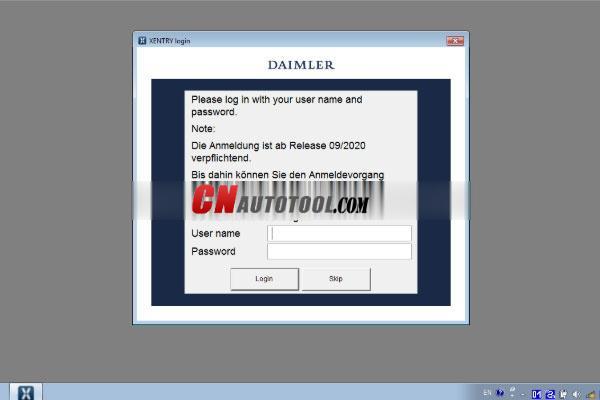
Leave a Reply